- Tired of killing GPU consuming apps manually?
- Is there any easy way to switch between standard, eco-mode, and
- optimized in armory create? without entering into app?
- armoury crate hotkeys not helpful?
- why armoury crate consuming too much RAM?
G-HELPER
The Best Armoury Crate Alternative
.png)
G-Helper is another option, open-source apparatus designed fundamentally for ASUS ROG and TUF PCs. It gives a lightweight option in contrast to Armoury Crate for managing execution profiles, fan speeds, and other equipment settings. Nonetheless, similarity can change depending on the particular PC model.
G-Helper ought to be viable with your PC, as it generally upholds ASUS TUF series workstations. Nonetheless, since G-Helper is local area driven, there might be a highlight well defined for Armoury Crate that are not completely upheld or may work in an unexpected way.
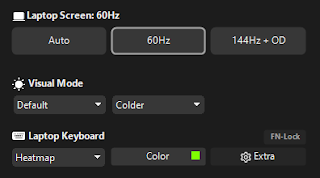
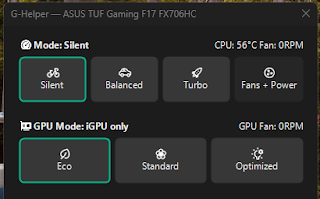
What to Expect:
Performance Profiles in G-Helper allows switching between performance profiles like Silent, Balanced, and Turbo. And with Fan Control You can manually control fan speeds. best thing about G-helper is Lightweight Interface. Unlike Armoury Crate, G-Helper is much lighter and doesn’t require background services.
How to Verify Compatibility:
Visit the G-Helper GitHub Page to get the documentation or issues section to see if your specific model is mentioned. You can try installing G-Helper to see how it performs on your laptop. Since it’s open source, you can uninstall it easily if it doesn’t meet your needs.
Should I Uninstall Armoury Crate?
Yes, but before deciding whether to uninstall Armoury Crate and its services, consider the following points:
Advantages of G-Helper:
- Lightweight: G-Helper is less resource-intensive than Armoury Crate, which can help improve system performance.
- Privacy: It doesn’t require background services or telemetry data, which some users prefer for privacy reasons.
- Customizable: G-Helper provides straightforward access to performance profiles and fan control without the extra features that Armoury Crate has.
Possible Drawbacks:
- Feature Limitations: G-Helper might not support all the features that Armoury Crate does, such as RGB lighting control or certain game-specific optimizations.
- Compatibility Issues: While G-Helper works for most ASUS laptops, it may not fully support every feature or customization that Armoury Crate offers.
- Updates and Support: Armoury Crate is officially supported by ASUS, so it receives regular updates and support, while G-Helper relies on community development.
If you're ready to uninstall Armoury Crate?
Here's a step-by-step guide to ensure a smooth process:
1. Backup Your Settings:
Before uninstalling, it’s a good idea to back up any custom settings or profiles you’ve created within Armoury Crate. You might need them later if you decide to reinstall the software.
2. Uninstall Armoury Crate:
- Via Control Panel:
- Open the Control Panel.
- Go to Programs and Features.
- Find Armoury Crate in the list, right-click on it, and select Uninstall.
- Via Settings:
- Open Settings (Windows + I).
- Go to Apps.
- Find Armoury Crate under Installed apps, click on it, and select Uninstall.
3. Uninstall Armoury Crate Services (Optional but Recommended):
Armoury Crate might leave behind some background services. To remove them:
ASUS Framework Service: Uninstall it using the same method as above.
Related Software: Look for other ASUS services related to Armoury Crate and remove them if they are no longer needed.
4. Clean Up Leftover Files:
After uninstalling, you may want to clean up any leftover files or folders.
Manually Check: Go to C:\Program Files\ASUS and delete any remaining Armoury Crate folders.
Registry Clean-Up (Optional): You can use tools like CCleaner to clean the registry, but be cautious and ensure you know what you're deleting.
5. Reboot Your Laptop:
After uninstalling Armoury Crate and any related services, restart your laptop to ensure all changes take effect.
6. Install G-Helper:
Now that Armoury Crate is uninstalled, you can proceed to install G-Helper. Download it from the official GitHub page and follow the instructions for setup.
Recommendation:
Try G-Helper First: If you're curious about G-Helper, try it out without uninstalling Armoury Crate. This way, you can see if it meets your needs. If you find G-Helper sufficient, then consider uninstalling Armoury Crate.
Backup Settings: Before uninstalling Armoury Crate, ensure you've backed up any settings or profiles that are important to you.
Does uninstalling Armoury Crate affects my pc?
Uninstalling Armoury Crate may have some effects on your PC, but they are generally manageable. Here’s what to expect:
Potential Effects:
Loss of Specific Features:
- RGB Lighting Control: If your laptop or connected peripherals have RGB lighting, you might lose the ability to control them unless G-Helper or another tool provides similar functionality.
- Fan Control & Profiles: Armoury Crate allows detailed fan control and custom profiles. G-Helper should cover basic needs, but some advanced features might be missing.
- Game-Specific Optimizations: Armoury Crate can optimize performance for specific games, which might not be available with G-Helper.
No More Armoury Crate Integration:
- You’ll lose integration with Armoury Crate-specific features like the Game Library, Scenario Profiles, or the ability to control performance modes from within certain games or applications.
Possible Function Key Changes:
- Some function keys might behave differently or not work if they were tied to Armoury Crate-specific features, but most standard function key operations (like volume, brightness) should still work.
Impact on Other ASUS Software:
- If you use other ASUS software that integrates with Armoury Crate, those features might be affected or disabled.
Benefits of Uninstalling:
- Improved System Performance: Armoury Crate can be resource-intensive, and uninstalling it might free up system resources, leading to a slight improvement in performance.
- Reduced Background Processes: With fewer ASUS services running in the background, your system may experience reduced startup times and less CPU/GPU usage.
- Privacy and Simplified Control: Using G-Helper or manual control gives you more straightforward management without the extra bloat.
Mitigating Effects:
- Use G-Helper: G-Helper should handle most performance profile management and fan control needs, mitigating the loss of Armoury Crate features.
- Alternative Tools: For features like RGB lighting, you can use alternatives like OpenRGB or other third-party software.




.jpg)


0 Comments